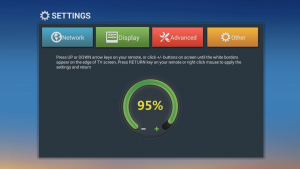[fusion_builder_container background_color=”” background_image=”” background_parallax=”none” enable_mobile=”no” parallax_speed=”0.3″ background_repeat=”no-repeat” background_position=”left top” video_url=”” video_aspect_ratio=”16:9″ video_webm=”” video_mp4=”” video_ogv=”” video_preview_image=”” overlay_color=”” overlay_opacity=”0.5″ video_mute=”yes” video_loop=”yes” fade=”no” border_size=”0px” border_color=”” border_style=”solid” padding_top=”20″ padding_bottom=”20″ padding_left=”” padding_right=”” hundred_percent=”no” equal_height_columns=”no” hide_on_mobile=”no” menu_anchor=”” class=”” id=”faq”][fusion_builder_row][fusion_builder_column type=”1_1″ background_position=”left top” background_color=”” border_size=”” border_color=”” border_style=”solid” spacing=”yes” background_image=”” background_repeat=”no-repeat” padding=”” margin_top=”0px” margin_bottom=”0px” class=”” id=”” animation_type=”” animation_speed=”0.3″ animation_direction=”left” hide_on_mobile=”no” center_content=”no” min_height=”none”][fusion_title size=”1″ content_align=”center” style_type=”double solid” sep_color=”” margin_top=”” margin_bottom=”” class=”” id=””]FAQ[/fusion_title][/fusion_builder_column][fusion_builder_column type=”1_1″ background_position=”left top” background_color=”” border_size=”” border_color=”” border_style=”solid” spacing=”yes” background_image=”” background_repeat=”no-repeat” padding=”” margin_top=”0px” margin_bottom=”0px” class=”” id=”” animation_type=”” animation_speed=”0.3″ animation_direction=”left” hide_on_mobile=”no” center_content=”no” min_height=”none”][fusion_accordion divider_line=”” class=”” id=””][fusion_toggle title=”What is IPTV?” open=”no”]IPTV stands for Internet Protocol Television. IPTV uses Internet technology to stream television to your device of choice, which could be a TV, computer, tablet or smartphone.[/fusion_toggle][fusion_toggle title=”What internet speed do I need” open=”no”]Most modern houses, condos or apartments in Asia will have an internet connection of over 3MB, which is the minimum requirement to live stream our service. You can check with your Internet Service Provider (ISP) if you are unsure. Or run a simple speed test here[/fusion_toggle][fusion_toggle title=”Can I use my Pulse-tv set top box outside my home?” open=”no”]Yes, your pulse-tv set top box and subscription are connected to your account. As long as your account is still active and payments are kept up, you can use your set top box with any TV anywhere worldwide, providing the box is connected to the internet and a consistent 3MB speed is available.[/fusion_toggle][fusion_toggle title=”How does the pulse-tv system work?” open=”no”]Pulse-tv is essentially an IPTV system. Meaning the TV channels are streamed and received via the internet, directly to your device. We offer different solutions in which to receive and enjoy our TV service such as, Our set-top box, your smart phone or tablet or an internet browser on any device. All you require is a broadband internet connection in the location you wish to view the service. This connection should have a minimum download speed of 3MB.[/fusion_toggle][fusion_toggle title=”Which channels do you currently offer?” open=”no”]For a full list of our current channels, Check out the channels section on our website here[/fusion_toggle][fusion_toggle title=”Is my Pulse-TV box covered by any warranty or servicing?” open=”no”]Yes, built into your initial subscription package is a full maintenance and servicing fee. If there is ever any fault with your set top box or you are having problems receiving our service on your device, our support team are always on hand to provide troubleshooting techniques to resolve your issue and get you back on the service as quickly as possible. Your Pulse-tv set top box is covered by a 12 month warranty from the date purchased. We will replace any faulty box again within (3-5 days), free of charge within the first 12 months using the postal service.[/fusion_toggle][fusion_toggle title=”How does the 7 day money back guarantee work?” open=”no”]We are so confident in our product, that should you wish to cancel your subscription with us in the first 7 days of activated service because you feel the service is not what you wanted, simply contact us within 7 days from your subscription activation date. You will need to return the set to box complete with all packaging and items originally supplied. Once the box and contents have been checked off you will receive a full refund.[/fusion_toggle][fusion_toggle title=”Can I view Pulse-tv channels on multiple TV’s in my home?” open=”no”]If you would like to watch our channels in different rooms of your home then we can supply you with extra set top boxes which we can then link to your account/subscription. You can add up-to 4 boxes to one subscription or watch our channels on 4 different devices (browser/tablet/smartphone etc) before requiring a second subscription.[/fusion_toggle][/fusion_accordion][/fusion_builder_column][/fusion_builder_row][/fusion_builder_container][fusion_builder_container background_color=”” background_image=”” background_parallax=”none” enable_mobile=”no” parallax_speed=”0.3″ background_repeat=”no-repeat” background_position=”left top” video_url=”” video_aspect_ratio=”16:9″ video_webm=”” video_mp4=”” video_ogv=”” video_preview_image=”” overlay_color=”” overlay_opacity=”0.5″ video_mute=”yes” video_loop=”yes” fade=”no” border_size=”0px” border_color=”” border_style=”solid” padding_top=”35″ padding_bottom=”20″ padding_left=”” padding_right=”” hundred_percent=”no” equal_height_columns=”no” hide_on_mobile=”no” menu_anchor=”” class=”” id=”SET-UP”][fusion_builder_row][fusion_builder_column type=”1_1″ background_position=”left top” background_color=”” border_size=”” border_color=”” border_style=”solid” spacing=”yes” background_image=”” background_repeat=”no-repeat” padding=”” margin_top=”0px” margin_bottom=”0px” class=”” id=”” animation_type=”” animation_speed=”0.3″ animation_direction=”left” hide_on_mobile=”no” center_content=”no” min_height=”none”][fusion_title size=”1″ content_align=”center” style_type=”default” sep_color=”” margin_top=”” margin_bottom=”” class=”” id=””]SET-UP[/fusion_title][/fusion_builder_column][fusion_builder_column type=”1_1″ background_position=”left top” background_color=”” border_size=”” border_color=”” border_style=”solid” spacing=”yes” background_image=”” background_repeat=”no-repeat” padding=”” margin_top=”0px” margin_bottom=”0px” class=”” id=”” animation_type=”” animation_speed=”0.3″ animation_direction=”left” hide_on_mobile=”no” center_content=”no” min_height=”none”][fusion_title size=”2″ content_align=”center” style_type=”none” sep_color=”” margin_top=”” margin_bottom=”” class=”” id=””]Congratulations on purchasing your new Pulse-TV set-top box.[/fusion_title][fusion_text]We have already pre set the box with your personal account information and subscription package from our factory. But before you are able to start enjoying our Premium TV channels and Video On Demand service, you will need to follow a few final steps to complete your set up.
The set-up diagram shows the connections needed. (Ethernet cable optional.)[/fusion_text][/fusion_builder_column][fusion_builder_column type=”1_2″ last=”no” spacing=”yes” center_content=”no” hide_on_mobile=”no” background_color=”” background_image=”” background_repeat=”no-repeat” background_position=”left top” hover_type=”none” link=”” border_position=”all” border_size=”0px” border_color=”” border_style=”” padding=”” margin_top=”” margin_bottom=”” animation_type=”” animation_direction=”” animation_speed=”0.1″ animation_offset=”” class=”” id=””][fusion_imageframe lightbox=”no” gallery_id=”” lightbox_image=”” style_type=”none” hover_type=”none” bordercolor=”” bordersize=”0px” borderradius=”0″ stylecolor=”” align=”center” link=”” linktarget=”_self” animation_type=”0″ animation_direction=”down” animation_speed=”0.1″ animation_offset=”” hide_on_mobile=”no” class=”” id=””]  [/fusion_imageframe][/fusion_builder_column][fusion_builder_column type=”1_2″ last=”yes” spacing=”yes” center_content=”no” hide_on_mobile=”no” background_color=”” background_image=”” background_repeat=”no-repeat” background_position=”left top” hover_type=”none” link=”” border_position=”all” border_size=”0px” border_color=”” border_style=”” padding=”” margin_top=”” margin_bottom=”” animation_type=”” animation_direction=”” animation_speed=”0.1″ animation_offset=”” class=”” id=””][fusion_text]1.CABLE CONNECTIONS. Take out the included HDMI cable & insert it into the socket in the rear of the box. Insert the other end of the cable into a free HDMI socket in the rear of your TV. Now switch on your TV and make sure the input source selected (on the TV settings) is the same as the HDMI port you are using.
[/fusion_imageframe][/fusion_builder_column][fusion_builder_column type=”1_2″ last=”yes” spacing=”yes” center_content=”no” hide_on_mobile=”no” background_color=”” background_image=”” background_repeat=”no-repeat” background_position=”left top” hover_type=”none” link=”” border_position=”all” border_size=”0px” border_color=”” border_style=”” padding=”” margin_top=”” margin_bottom=”” animation_type=”” animation_direction=”” animation_speed=”0.1″ animation_offset=”” class=”” id=””][fusion_text]1.CABLE CONNECTIONS. Take out the included HDMI cable & insert it into the socket in the rear of the box. Insert the other end of the cable into a free HDMI socket in the rear of your TV. Now switch on your TV and make sure the input source selected (on the TV settings) is the same as the HDMI port you are using.
Take out the power adapter & connect it to the rear power socket of the box & the other end to an available wall socket. Now switch on the box (indicated with a blue light on the front) & you should see the “MBOX” loading screen on your TV.
If you don’t see the loading screen then check that you have selected the correct HDMI input source on your TV.[/fusion_text][/fusion_builder_column][fusion_builder_column type=”1_1″ background_position=”left top” background_color=”” border_size=”” border_color=”” border_style=”solid” spacing=”yes” background_image=”” background_repeat=”no-repeat” padding=”” margin_top=”0px” margin_bottom=”0px” class=”” id=”” animation_type=”” animation_speed=”0.3″ animation_direction=”left” hide_on_mobile=”no” center_content=”no” min_height=”none”][fusion_text]2.INTERNET CONNECTION. After around 40 seconds the box should finish loading and you should see a “CONNECTION PROBLEM” page. Click return on the remote and then select the small settings icon at the bottom of the screen.
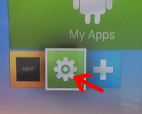
The final steps before you can start watching TV content is to connect the box to your high speed Internet, and adjust the screen size for your TV. On the settings screen (shown below) choose your method for connecting your box to the internet.
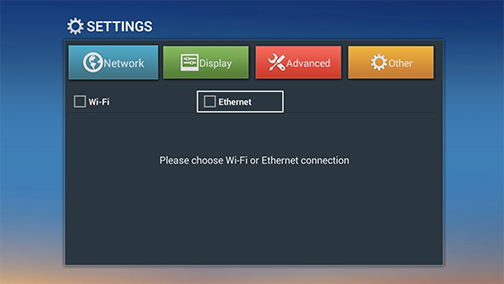
i. The preferred and most stable method is to use an Ethernet cable (not included) connected between your modem/router & your set-top box. Once this is done, just tick the “Ethernet” box on the settings screen, then wait for the box to connect, that’s it. You’re now connected. Go to step 3
i. If your modem/router is not located near your TV, then the second option is to connect using the boxes built in Wi-Fi. On the settings screen (shown above), Tick the Wi-Fi box then select your network name that should appear after a few seconds. Click the OK button, from the pop up box that appears enter your Wi-Fi password and click connect. (You may need to press the return button on the remote before you can access the connect button). Once the Wi-Fi is connected continue to step 3
3. SCREEN ADJUSTMENT. Navigate to the display section and choose “Display Position”.
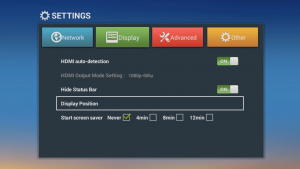
Once the screen size is correct, press the return button on the remote again until you have come out of the settings screen, then select the Pulse-TV icon.
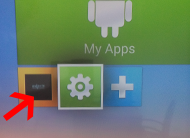
Congratulations. Your Set-Top box is now set up and ready for you to watch high quality IPTV.
[/fusion_text][/fusion_builder_column][/fusion_builder_row][/fusion_builder_container]